AI Assistant
This plugin is hosted by the Botkube Cloud plugin repository and requires active Botkube Cloud account.
The AI Assistant plugin makes it easier than ever for teams to identify, diagnose, and troubleshoot issues in any Kubernetes cluster. It is powered by the OpenAI's GPT-4o large language model with additional Kubernetes-related capabilities.
Features
The plugin provides the following features:
- "AI Help" button for Kubernetes event analysis.
- Kubernetes cluster troubleshooting based on:
kubectlcommands,- container logs,
- Kubernetes events,
- resource usage (CPU/memory).
- Kubernetes cluster scan.
- Answering arbitrary questions or instructions.
- Answering questions based on user-supplied documentation.
- Answering Botkube questions or instructions based on:
- Agent status and configuration,
- the latest Botkube documentation and other Botkube content.
- Keeping conversation context in the message threads.
Get started
Enable the plugin
You can enable the plugin as a part of Botkube instance configuration.
- If you don't have an existing Botkube instance, create a new one, according to the Installation docs.
- From the Botkube Cloud homepage, click on a card of a given Botkube instance.
- Navigate to the platform tab which you want to configure.
- Click Add plugin button.
- Select the AI plugin.
- Click Save button.
Usage
Highlights
To see the AI assistant in action, watch the video:
AI Help for Kubernetes events
Click on the AI Help button to get an analysis of the event.
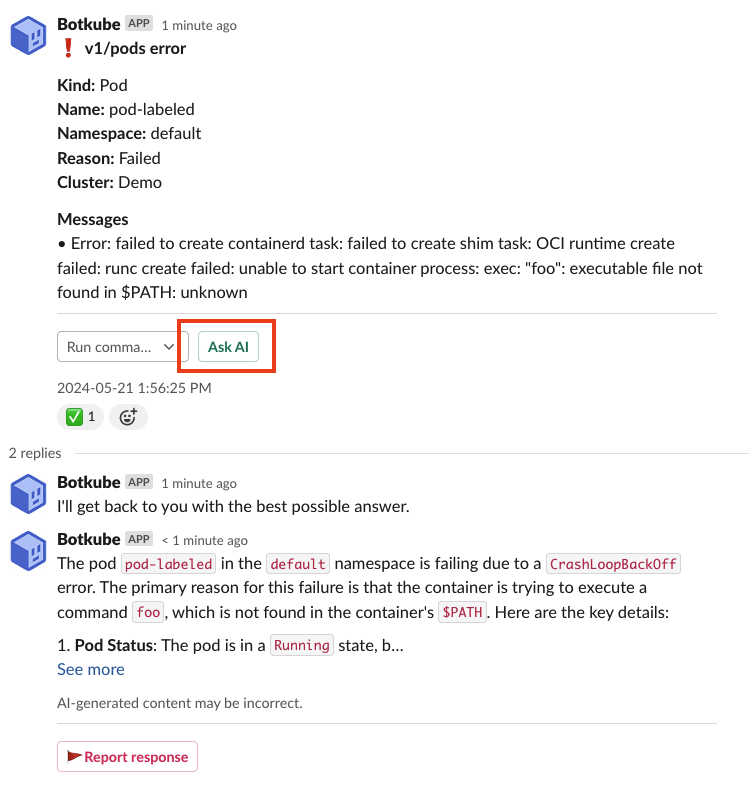
AI questions and instructions
To ask the Botkube AI Assistant any question, use the @Botkube ai command prefix.
Here are a few examples to get you started:
@Botkube ai are my pods in default namespace up and running?@Botkube ai how many nodes are there?@Botkube ai output a yaml for Kubernetes pod with nginx image@Botkube what's the current Botkube status?@Botkube ai what's the difference between Botkube sources and executors?@Botkube ai what Botkube plugins are available to install? List all of them with one sentence description and link to the docs.@Botkube ai who's the Botkube maintainer?
AI cluster scan
The assistant can help you troubleshoot the Kubernetes cluster by performing a cluster-wide scan for any potential issues, such as failing pods, high resource usage, security, RBAC, networking problems and misconfigurations, or any other anomalies.
To start the scan, use the @Botkube ai scan command. Based on the scan results you can ask follow-up questions, like @Botkube ai how I can fix the missing network policy issue?).
The AI scan is powered by the Kubescape and kubectl tools.
It has the following capabilities:
- aggregated cluster scan (prompt:
@Botkube ai scan) - container image scan (example prompt:
@Botkube ai scan the nginx:latest image) - workload scan (example prompt:
@Botkube ai scan the foo deployment) - Kubescape control scan (example prompt:
@Botkube ai scan my cluster for the C-0009 control; read more about the C-0009 control)
User-supplied documentation
This feature is only available for Botkube Cloud paid plans.
Botkube Assistant can use supplied documentation to give better answers, specific to your architecture and processes. For example: architectural documents, onboarding material, runbooks, post-mortems, etc.
The user-supplied documentation is scoped to a given Botkube Cloud organization.
Manage uploaded files
To manage uploaded files, navigate to the "AI Assistant" tab in Botkube Cloud. From the tab, you can upload files with the Upload File(s) button. Supported file formats include: .doc, .docx, .md, .pdf, .txt. See the full list.
To delete file(s), select the file(s) you want to delete and click Delete selected file(s).
Once the files are uploaded, you can ask Botkube AI Assistant questions related to the uploaded content. To learn more, see the AI questions and instructions section.
Configuration
Currently, the AI plugin doesn't have any configuration options.
Limitations
- The conversation context is stored in-memory and will be cleared on Botkube Agent restart.