Kubectl
The Kubectl executor plugin allows you to run the kubectl command directly in the communication platform.
Get started
By default, just the read-only kubectl commands are supported. For enabling commands that require create, update or delete rules, you need to create specific (Cluster)Role and (Cluster)RoleBinding and reference it in the RBAC configuration. To learn more, refer to the RBAC section.
Enable the plugin
Botkube Cloud
You can enable the plugin as a part of Botkube instance configuration.
- If you don't have an existing Botkube instance, create a new one, according to the Installation docs.
- From the Botkube Cloud homepage, click on a card of a given Botkube instance.
- Navigate to the platform tab which you want to configure.
- Click Add plugin button.
- Select the Kubectl plugin.
- Click Save button.
Self-hosted Botkube installation
The Kubectl plugin is hosted by the official Botkube plugin repository. First, make sure that the botkube repository is defined under plugins in the values.yaml file.
plugins:
repositories:
botkube:
url: https://github.com/kubeshop/botkube/releases/download/v1.12.0/plugins-index.yaml
To enable Kubectl executor, add ``--set 'executors.k8s-default-tools.botkube/kubectl.enabled=true' to a given Botkube [install` command](/1.12/cli/commands/botkube_install).
Usage
To execute the kubectl commands, send message in following format in the channel where Botkube is already added:
@Botkube kubectl [verb] [resource] [flags]
Aliases
By default, k and kc are configured as aliases for the kubectl command, for both Botkube Cloud and self-hosted Botkube installations. You can use them on par with the kubectl command. To read more about aliases configuration, see the Alias section.
Interactive kubectl command builder
Interactive kubectl command builder is only available for the Slack.
For other platforms, as an alternative, you can try the AI Assistant plugin which can execute kubectl commands based on prompts in natural language.
Use the interactive kubectl command builder to construct a kubectl command just by selecting items from dropdowns. This is especially useful on mobile when typing the command is harder.
The builder includes a resource name dropdown list. This is pre-populated with all the relevant resource names. It's great for discovering resources with the option to select them. E.g. Just grab a Pod name without needing to type or copy-and-paste.
To start the interactive kubectl command builder, run @Botkube kubectl from the configured channel where Botkube is added.
You can also use any of the configured aliases - for example, the default k one, as illustrated below:
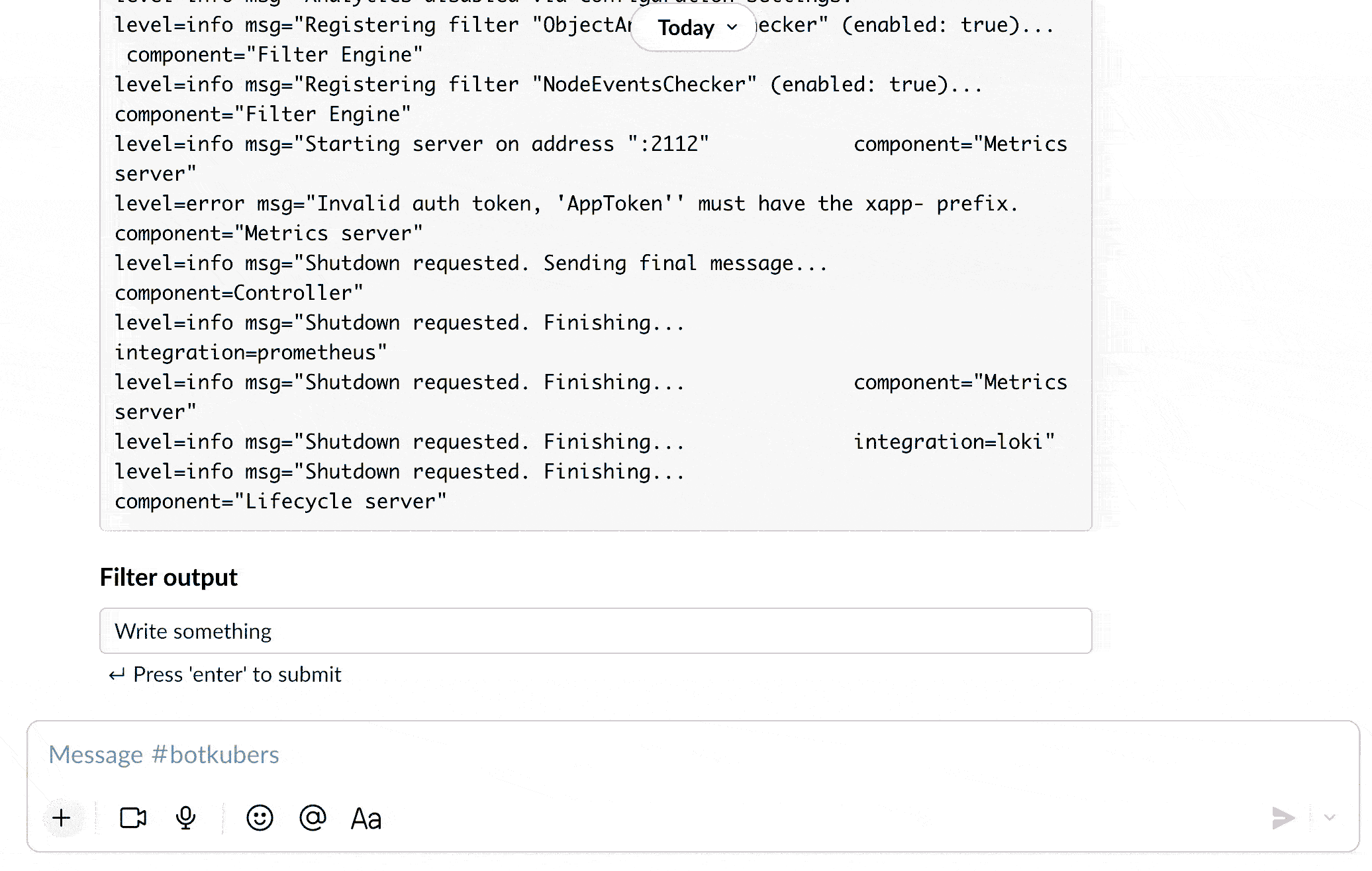
Limitations
Keep in mind that the interactive command builder may not support all the commands that you can run just by typing them directly in a chat window. The following policies are applied:
-
Under verbs' dropdown, we display verbs that are defined under the
interactiveBuilder.allowed.verbsconfiguration.tipThe default verbs for the
kubectlplugin found in the values.yaml file. If you ServiceAccount allow running other actions such asdelete, you can add them directly underinteractiveBuilder.allowed.verbs. -
Under resources' dropdown, we display resources that are defined under the
interactiveBuilder.allowed.resourcesconfiguration and are allowed for already selected verb. For example, for thelogsverb we display onlypods,statefulsets,deployments, anddaemonsets.tipThe default resources for the
kubectlplugin found in the values.yaml file.If you ServiceAccount allow access to more resources, you can add them directly under
interactiveBuilder.allowed.resources. -
For resources that are namespace-scoped, under namespaces' dropdown, we display
interactiveBuilder.allowed.namespacesif defined. If static namespaces are not specified, plugin needs to have access to fetch all Namespaces, otherwise Namespace dropdown won't be visible at all. -
The
kubectlcommand preview is displayed only if the command that you built is valid, and you have permission to run it.
Configuration
This plugin supports the following configuration:
# Configures the default Namespace for executing Botkube `kubectl` commands. If not set, uses the 'default'.
defaultNamespace: "default"
# Configures the interactive kubectl command builder.
interactiveBuilder:
allowed:
# Configures which K8s namespace are displayed in namespace dropdown.
# If not specified, plugin needs to have access to fetch all Namespaces, otherwise Namespace dropdown won't be visible at all.
namespaces: ["default"]
# Configures which `kubectl` methods are displayed in commands dropdown.
verbs: ["api-resources", "api-versions", "cluster-info", "describe", "explain", "get", "logs", "top"]
# Configures which K8s resource are displayed in resources dropdown.
resources: ["deployments", "pods", "namespaces"]
The default configuration for Helm chart can be found in the values.yaml file.
Merging strategy
For all collected kubectl executors bindings, configuration properties are overridden based on the order of the binding list for a given channel. The priority is given to the last binding specified on the list. Empty properties are omitted.
Example
Consider such configuration in the Botkube self-hosted installation:
communications:
"default-group":
socketSlack:
channels:
"default":
name: "random"
bindings:
executors:
- kubectl-one
- kubectl-two
- kubectl-three
executors:
"kubectl-one":
kubectl:
enabled: true
config:
defaultNamespace: "default"
interactiveBuilder:
allowed:
verbs: ["api-resources", "api-versions", "cluster-info", "describe", "explain", "get", "logs", "top"]
resources: ["deployments", "pods", "namespaces"]
"kubectl-two":
kubectl:
enabled: true
config:
interactiveBuilder:
allowed:
namespaces: ["default"]
verbs: ["api-resources", "top"]
"kubectl-three":
kubectl:
enabled: false
config:
interactiveBuilder:
allowed:
namespaces: ["kube-system"]
We can see that:
- Only the
defaultnamespace is displayed in the interactive command builder. This is a result of mergingkubectl-oneandkubectl-two. Thekubectl-threebinding is not taken into account as it's disabled. - Only the
api-resourcesandtopverbs are displayed in the interactive command builder as they are overridden by thekubectl-two. - All resources defined in
kubectl-oneare displayed in the interactive command builder as other enabled bindings don't override this property.